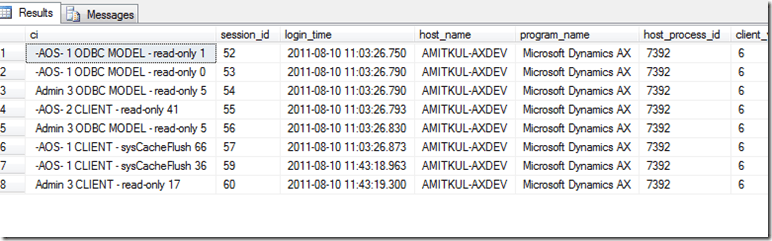While check issues it could be usefull to make the link between the Ax user and the related SQL session. In the post below it is explained properly how you should do this.
Post by Amit R. Kulkarni
In previous versions of Dynamics AX, the “Online Users” form contained a column for SPID for each client sessions. This column was a useful tool in debugging blocked SPID. More specifically, it was used to find a user session that corresponded to a specific SPID as indicated in this blog post. In Microsoft Dynamics AX 2012 the SPID column is no longer available on the “Online Users” form. This post will describe how to find the user session corresponding to a particular SPID.
In Dynamics AX 2012, information about the user sessions can be directly included in the SQL connection context. Adding this information has a small performance overhead. Therefore, it is not turned on by default. To include user session information in the connection context perform the following steps:
- Navigate to HKEY_LOCAL_MACHINE\SYSTEM\CurrentControlSet\services\Dynamics Server\6.0\01\Original (installed configuration). The last key, Original (installed configuration), is the key name for the current server configuration. If your system uses a different configuration that the original installed configuration, navigate to the currently active configuration.
- Create a string registry value called ‘connectioncontext’ and set the value to 1.
- Restart the AOS.
Next open SQL Server Management Studio and run the following query to look at all the sessions related to Microsoft Dynamics AX:
select cast(context_info as varchar(128)) as ci,* from sys.dm_exec_sessions where program_name like ‘%Dynamics%’
Here’s the sample output. Let’s take a closer look at the ci column.
The first two items in the connection information are AX user id and the AX session id. So for SQL session_id 60 the user is ‘Admin’ and AX session id is 3. Next we can open the “Online Users” form to find the user session associated with the SPID.